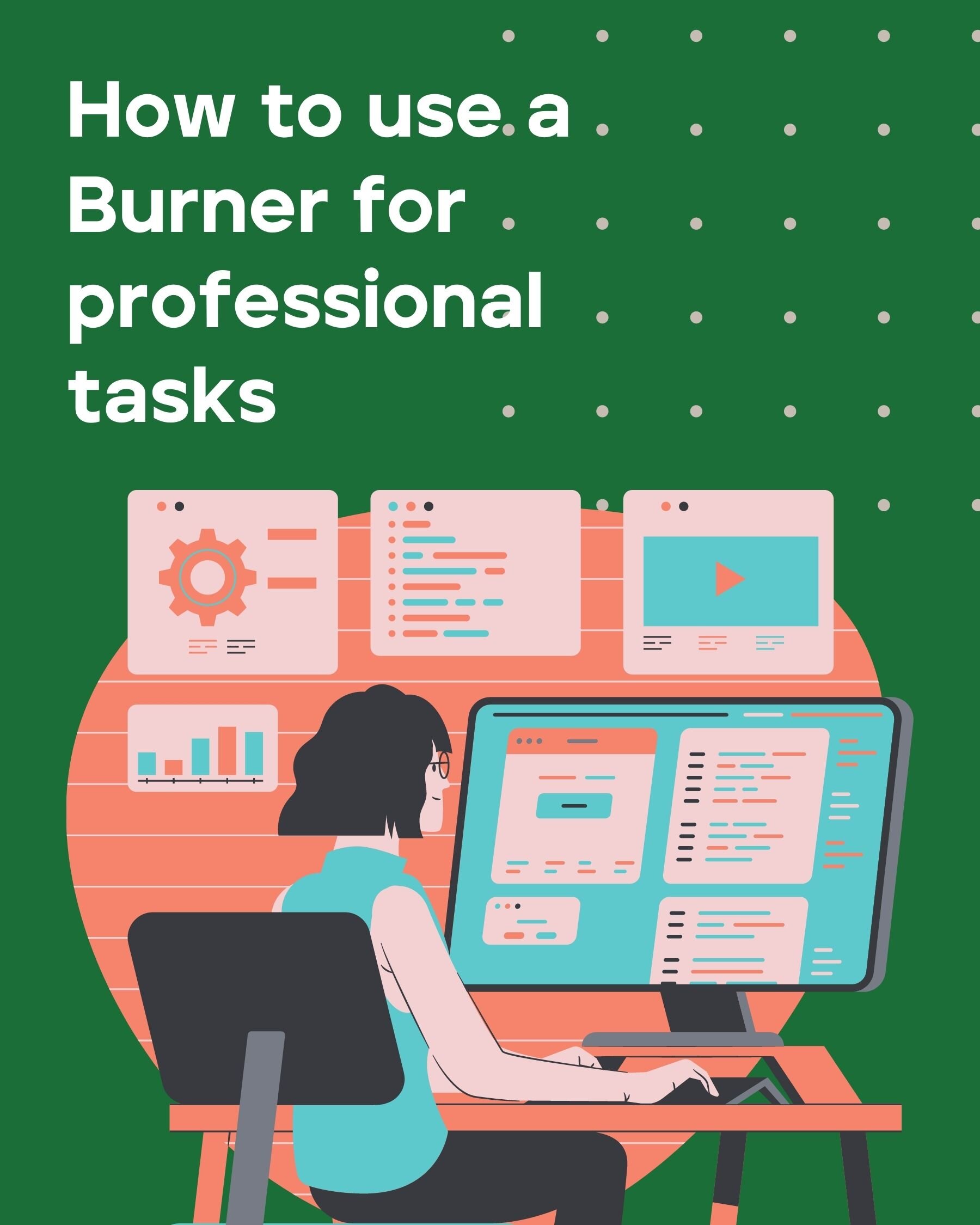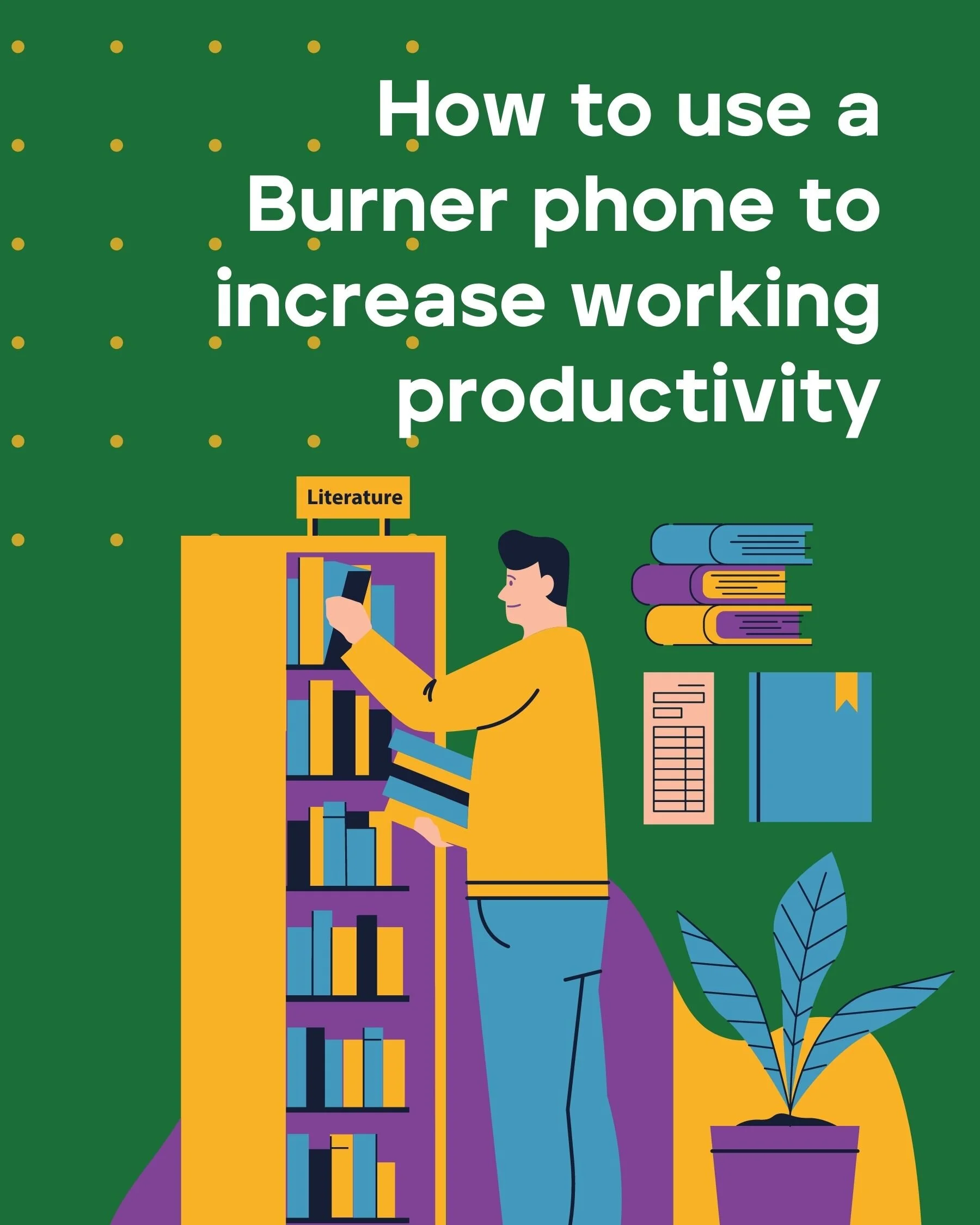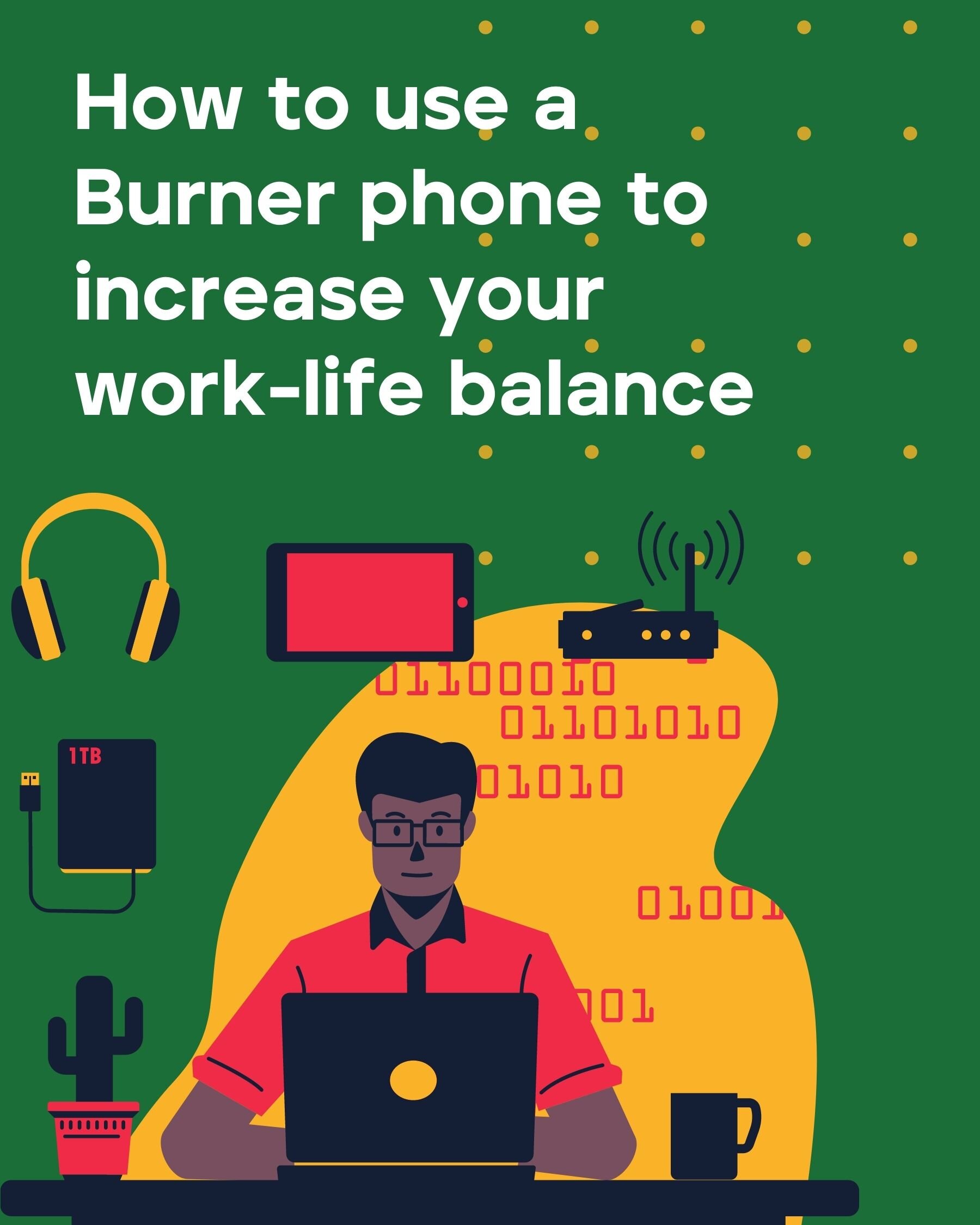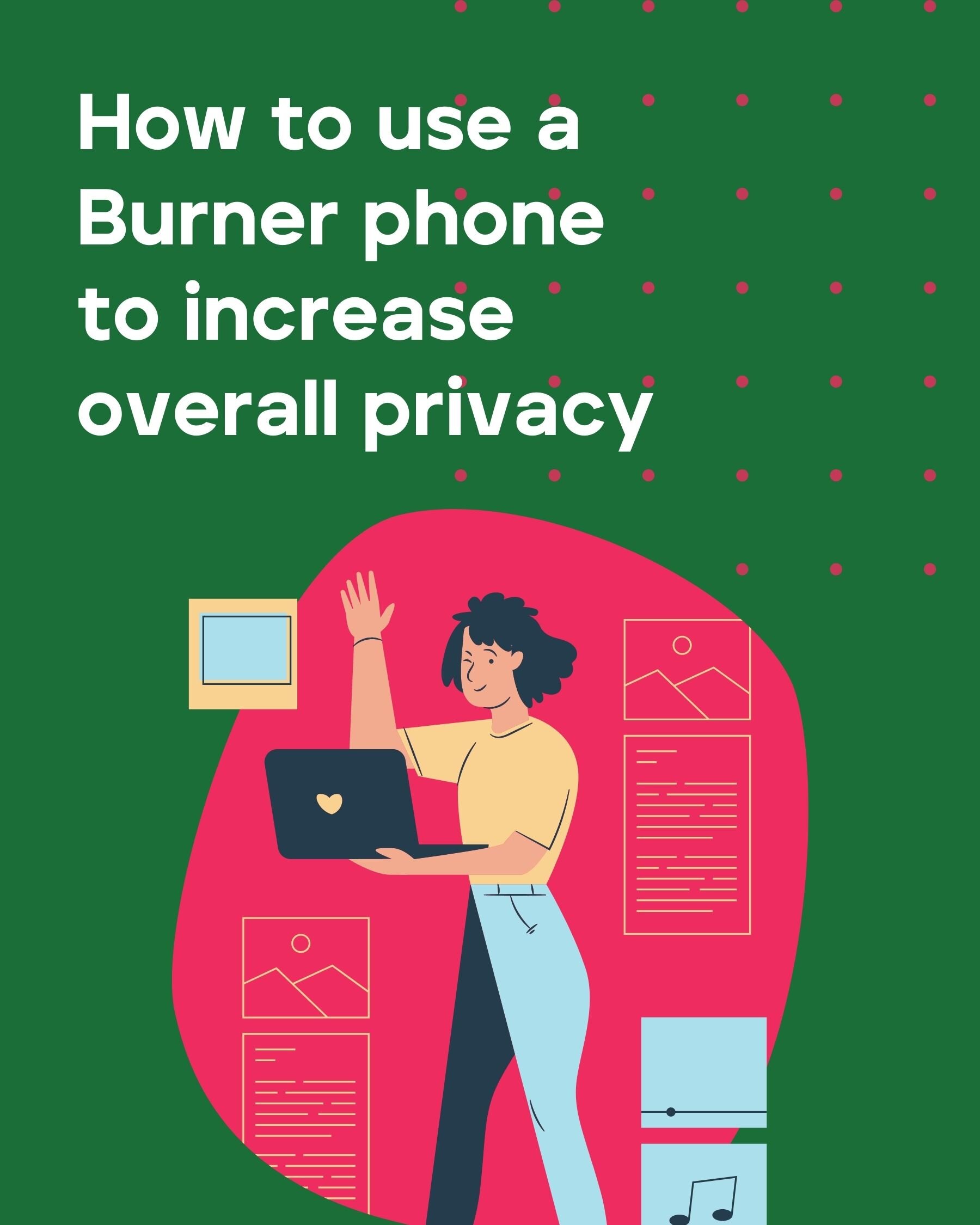There’s no denying that shifting to a work-from-home model has been a struggle for some. The shift’s effects are felt ten-fold if you don’t have the right tools you need to do your job correctly and efficiently.
In fact, according to one Slack study, only 31% of workers are “extremely satisfied” with their current work communication tools. In contrast, 76% hope to have more communication tools available to them in the future. Workers crave consistency, and they also crave communication, but only if it’s organized. Are you feeling the same way? We get it.
Our team uses Slack, too, but we also need other communication and privacy tools to maintain a work-life balance and increase our efficiency while working remotely. Learning how to use a Burner phone for professional tasks is something that’s helped us quite a bit, so here’s what to do.
How to use a Burner phone to increase working productivity
The Burner app is excellent for more than just keeping your personal information safe. We’ve also loaded it with features that allow you to be more productive at work.
Burner Connections are third-party apps that we’ve integrated into the Burner app. You can choose to connect the ones you need and use them as you see fit. These include Slack, Google Drive, Evernote, Drop Box, and more.
If you need to keep a copy of the information sent to you by clients or work contacts, you can connect to Google Sheets. Burner creates a Google Sheet with two tabs. Each text message is automatically added to one tab, and each new contact to another. Pretty helpful for marketers and salespeople, right?
How about connecting to Slack? Let's say your company has a Slack channel dedicated to handling shipments. If you decide to add a third-party member to your team as part of the logistics process, you don’t have to add them to your Slack channel and risk exposing sensitive company information. Instead, set them up with a Burner phone, connect the number to your Slack channel, and voila! Your employees are more productive now that they don’t have to manage the channel entirely, and your business information is safe.
How to use a Burner phone to increase your work-life balance
Even though working from home sounds like it would be worlds easier than braving traffic morning and evening just to get to the office, the extra “free time” has lead to an increase in overall working hours. Since the spring, the average workday has increased up to three hours for most work-from-employees. So, no wonder you’re stressed.
To help increase your work-life balance, try using your burner phone to do the following:
Change your work email signature to include your Burner phone number so that all calls and messages are routed through the app.
Only use this Burner number for work. If you need a different number for another activity (freelancing, online selling, marketing calls, etc.), just get a second Burner line.
Set an alarm at the end of each workday to help you remember it’s time to “turn off.” Then, use the Do Not Disturb feature to turn off all notifications from your second number (and even your primary number, too, if you need to).
And, remember to set boundaries! There’s no reason you need to respond to a work call at 9 pm or schedule a meeting while you said you needed the day off for a personal reason.
How to use a Burner phone to increase overall privacy
Whether you’re phone banking, quarantine dating, selling stuff on Craigslist, or even texting work contacts, there’s always a good reason to want to protect your privacy. Sure, online dating is pretty safe, and your business contacts aren’t likely to do anything shady with your personal number, but it’s helpful to always think about your online and digital privacy these days.
Wanna learn how to use a Burner phone to protect your privacy regardless of what you’re doing? Here are a few tips:
Use your Burner phone number to sign up for new websites and at grocery stores. This will help you avoid receiving calls from robo-marketers who get your phone number from these lists.
Add a PIN to your Burner account. While it’s always suggested to have your phone itself protected with a PIN, we also recommend taking advantage of Burner’s PIN lock feature as it adds yet another layer of security.
Don’t tell people you’re using a Burner phone! Because your number looks and works like a “real” number (because it is a real number), there’s no need to tell people that you’re using a Burner app. They won’t know the difference anyway.
In general, there’s really no reason to give out your personal phone number these days to anybody besides close friends and family. For everything else, learn how to use a Burner phone, and you’ll be much safer.
Want to try a Burner phone number for free? Choose your number and start using it for free for seven days.